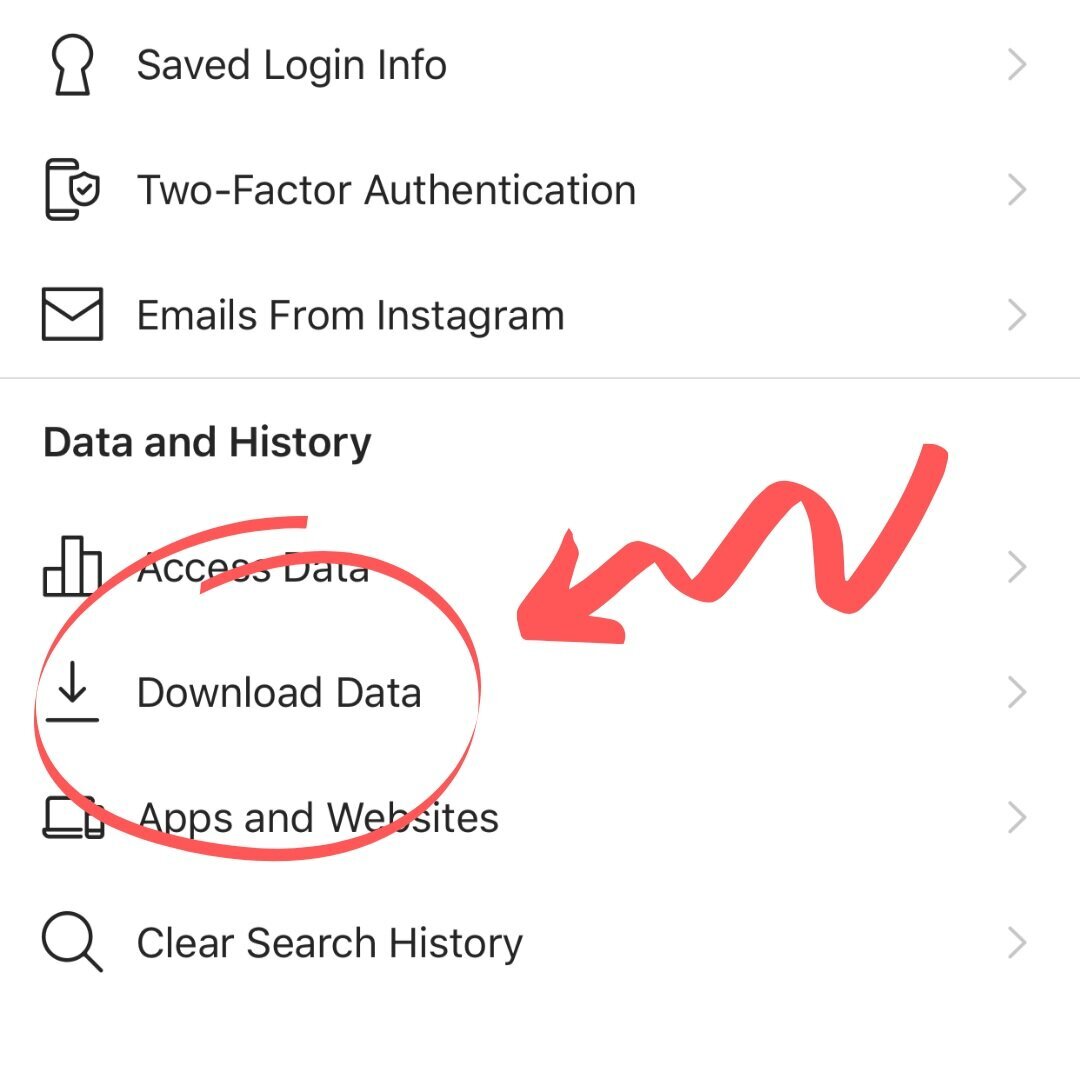How To: Download All Your Instagram Data
Building your business on rented land is always a risk. If you’re solely relying on social media to market, better make sure you have all your content backed up in case the ship goes down one day. Remember when Instagram and Facebook weren’t working a few times in 2019? What if that was permanent?
Pulling all your content from Instagram is actually pretty easy. Here’s how to do it.
Open the Instagram app on your phone, and go to your profile.
Tap on the menu bar at the top right.
Tap on “Settings”
Tap on “Security”
Tap on “Download Data”
Type in your e-mail address and then tap “Request Download”
Instagram will ask you for your password. Type it in and tap “Next” at the top right.
After your download has been requested, go and pour yourself a glass of wine (or three) … depending on how much data there is (how often you post, how old your account is, etc), it may take up to 48 hours.
(If you haven’t received an e-mail after 48 hours, check your spam — it might be in there.)
You will receive an e-mail from Instagram with the subject “Your Instagram Data”
Open it and click on the “Download Data” button.
Instagram will ask you to log in from your computer.
Once you’re logged in you’ll see an option to download a bunch of files.
Go ahead and download all of them, one by one to a folder on your computer. They will download as zip files..
Right click on each zip file after it downloads and click “Extract All” to get all the files. Move them into one folder to keep everything organized.
The folder with “Part 1” at the end of the filename will be all your account history (comments you’ve left on others’ posts, posts you’ve liked, messages, etc.) It will all be in a clunky notepad form so there isn’t much to do with it unless you get technical with importing the information to an Excel spreadsheet. I wouldn’t worry about that for right now, but it could be cool to just click into and check out.
Make sure to remove this folder from the bunch before sending it out if you’re planning on having someone cull through your content to make a promo video. Your passwords and personal data are there.
The rest of your folders will contain all the visuals including posts and stories. There will also be another text file with all your captions — again it’s kind of clunky. We’ll go over how to sort it in an upcoming blog post. All that written content is gold that you don’t want to lose!
There’s no real rhyme or reason to how the content is broken up. It does seem to be grouped together somewhat chronically but the files themselves might be disorganized. Sadly, the time stamp on all these files will be the day you downloaded them, so you can’t do much about sorting them further.
When you start exploring, you may find some folders have content in there that you know you’d like to use in a promo video. Either copy and paste them into another folder, or take note of which folder they’re in for easy access later.
And voila! You have all of your precious data backed up, safe on your computer. Now just don’t forget to back that up every once in a while too!
For a video tutorial, watch this:
Let me know in the comments…did you find this article helpful?